Tutorials
Effects Tests

Films and FX tests
Cloning Yourself in Adobe After Effects 5.5 - A Tutorial
Other tutorials: Superfast running | Blasters using the Beam Effect
Index | Page 1 | Page
2 | Page 3 | Page 4 | Page 5
Page 2 - Setting up the timeline with the Doorway footage
The next step is to create a new composition and create instances of the Doorway.avi file.
Create a new composition. Make sure that it's the same size as
Comp 1.
Name it Doorway
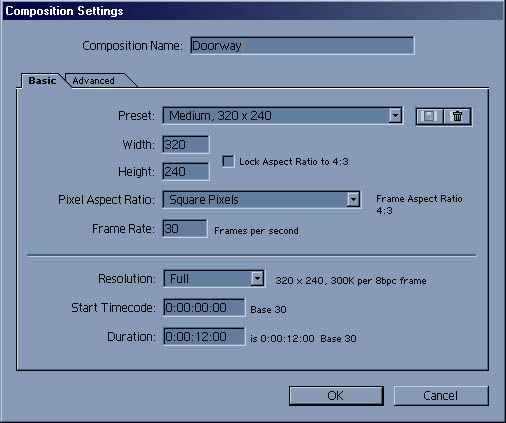
After Effects will automatically add the composition to the timeline. I filmed all the clips of myself in the doorway in one take. So I have 1 .AVI file called "Doorway.avi", that has all three versions of myself in it.
Drop 3 instances of the file containing the Doorway.avi footage onto the timeline.
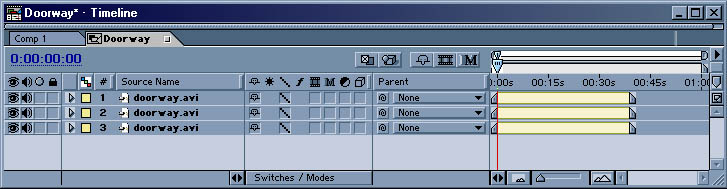
Now you have to go through each of the three clips to find the beginning and end of each of the three parts that you need. Then overlap those scenes. The best way to do this is to double click on the yellow keyframe section of the first clip. This will open the avi in a new window.
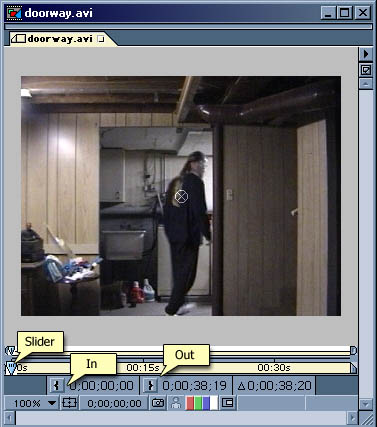
You can use the slider to "scrub" through the clip to the point where you want it to first start. When you get to the frame that you wish to start the clip, press the button marked "In". Continue scrubbing after that until you find the point where you wish this clip to exit. The press the button marked "Out".
When you're finished with this clip, your timeline will look like this:
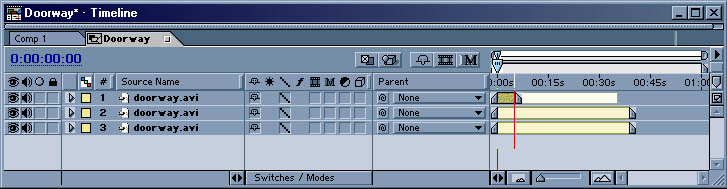
Now repeat this step for the other 2 clips in this comp. Once you are finished with all three, you can slide the clip around on the timeline so that the clips overlap. Do this until all the instances of yourself appear at the same point on the timeline.
The timeline will then look like this:
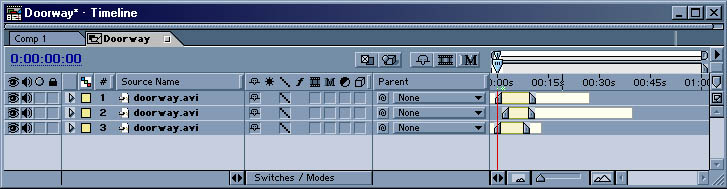
Go on to page 3: Setting up the masks for the Doorway footage


